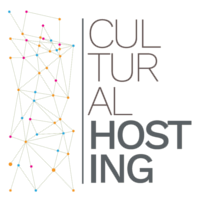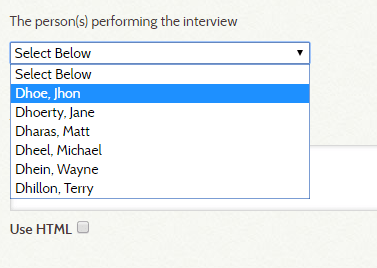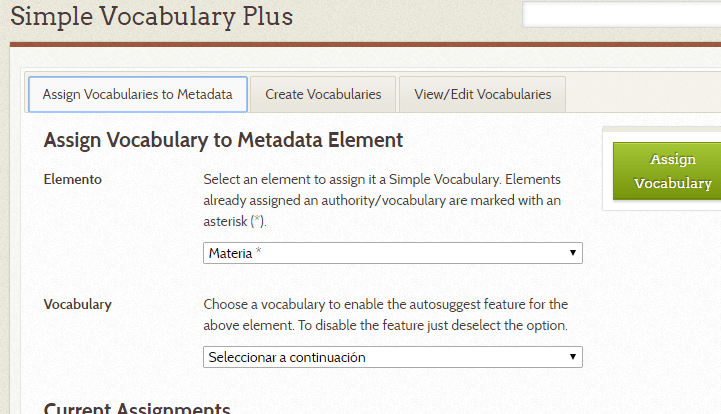One of the most frequent questions made by our Omeka plan's customers, is related with the possibility of using controlled vocabularies in the Omeka administration panel. Working with these elements ensure standard descriptions of each field, especially when a team is adding data in the application.
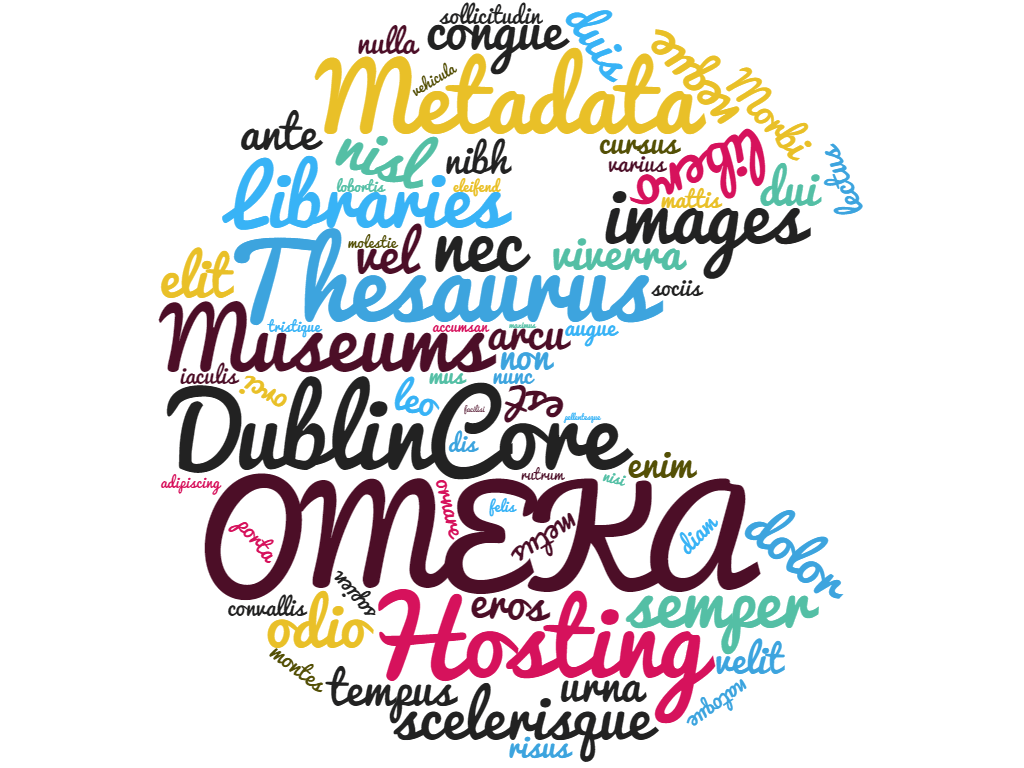
Omeka solves this demanded function with 2 plugins (add-ons) that must be installed in the application. Both have a similar function, so then we explain the differences and their features:
1.- Simple Vocab
This plugin allows you to create a controlled vocabulary that can be associated with any element of the Omeka items, including the Dublin Core metadata schema and the specific fields of each Item Metadata Type. In the plugin configuration page, just choose the element, and enter the terms one per line.
When adding data to an item element defined to use Simple Vocab, a drop-down list of options (descriptors) that have been defined in the plugin is shown. So, the allowed data is the data displayed as option, this inflexibility is the key to get uniformed descriptions.
The inconvenient, if you want to update the vocabulary terms (descriptors), you must do it from an admin profile in the Omeka admin panel, and this point can be problem when a team is working on the thesaurus.
2.- Simple Vocab Plus
The functionality of this plugin is very similar to Simple Vocab, also we define the controlled vocabulary list from the plugin options. In this case, there is an option to connect to an external file hosted in several cloud platforms.
Note that we have updated this post due to an error that occurs when configuring the plugin in some cloud storage platforms like Google Drive and Dropbox. We are talking about Omeka version 2.4.1; with Simple Vocab Plus version 1.1.4 (or earlier) will display an error screen and the plugin will stop working (permanent error screen);

using the version 2.4 (November, 2016) of the plugin, our vocabulary will not be loaded and no error message will be shown.
An user who enters the url that Google Drive (and Google Docs) provides when selecting "Get link to share" or in Dropbox when selecting "Copy Link to Dropbox", will be in one of the two cases we have indicated before.
The error seems to be related with the special characters of those urls. So, if you are in the first situation and want to recover the plugin functionality, you must deactivate it and then uninstall it. Later reinstall it and everything will work fine.
As we said, this feature is an advantage when working with dynamic thesaurus with frequent changes or revisions. For example, the descriptors can be edited by a team from a collaborative cloud environment. But, what collaborative environment can be used? We have checked a few options:
- Google Drive / Google Docs.- We have not been able to configure it. A pity because it is the most common and frequent for users.
- One Drive (Microsoft).- We have not been able to configure it.
- Dropbox.- It is possible to configure, but be sure that the file is inside the "Public" folder. Right click and select "Copy public link".
- GitHub Pages.- For more advanced users (GitHub is a collaborative code development platform), it is possible to build a public repository and host our file.
- The server where we have installed Omeka.- This option works correctly, but has no sense for collaborative work (server access control, ftp accounts, etc. In this case it's easier to use the plugin interface.
In the green options, just a plain text file (.txt) with one term per line, and you are done.
In the admin panel, when an item is added or edited, the element field that has a thesaurus associated will show the usual entry box, then when typing some characters (at least two) various dynamic suggestions will be shown. In the next image, we have created a Vocabulary (countries), and typed “ ca”.
So the options are in the screen and can be selected, but also is possible to add other content that not belong to the controlled vocabulary. This flexibility and the external storage for the thesaurus file are the main features of this Omeka plugin.
Finally, it is worth indicating that is not possible to use these plugins with the element Tags. And we would like it, because tag navigation is often the most used, keep in mind that many times the users are only taking a glimpse.
That is all. Let us take this opportunity to remind that from Cultural Hosting we offer web hosting service and technical support for Omeka.